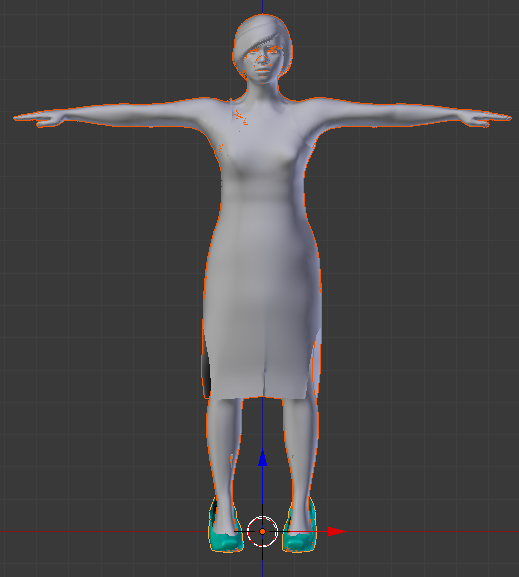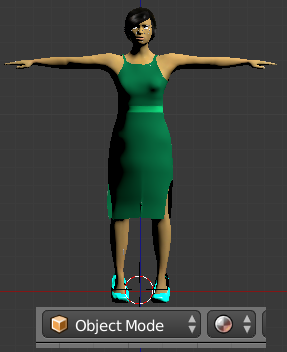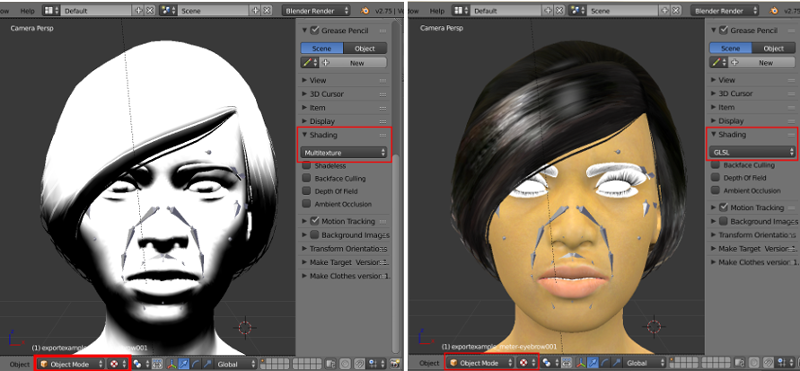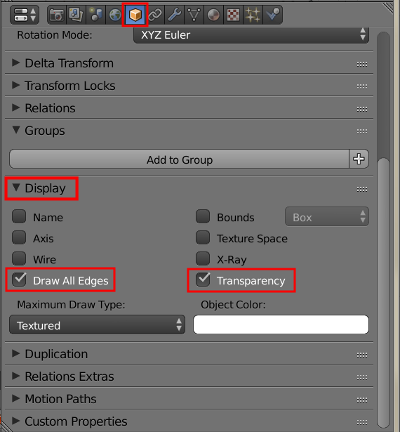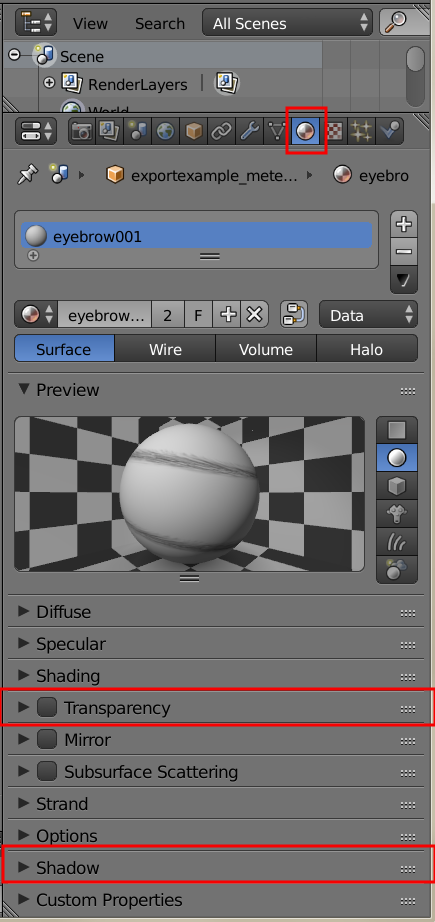Difference between revisions of "Moving Assets into Blender"
(→Importing a MakeHuman Collada File) |
(→Importing a MakeHuman Collada File) |
||
| Line 15: | Line 15: | ||
Once imported the file is likely to appear gray in the 3D viewport. | Once imported the file is likely to appear gray in the 3D viewport. | ||
| + | [[File:ImpExp50.png]] | ||
| − | Figure 1. Imported file | + | <center>'''Figure 1: Imported file as viewed in Blender 3D viepowt with Object mode and solid shading'''</center> |
| + | |||
| + | |||
| + | |||
| + | [[File:ImpExp51.png]] | ||
| + | |||
| + | <center>'''Figure 2'''</center> | ||
| + | |||
| + | |||
| + | |||
| + | [[File:ImpExp52.png]] | ||
| + | |||
| + | <center>'''Figure 3'''</center> | ||
| + | |||
| + | |||
| + | |||
| + | [[File:ImpExp53.png]] | ||
| + | |||
| + | <center>'''Figure 4'''</center> | ||
| + | |||
| + | |||
| + | |||
| + | [[File:ImpExp54.png]] | ||
| + | |||
| + | <center>'''Figure 5: Imported file as viewed in Blender 3D viepowt with Object mode and solid shading'''</center> | ||
| + | |||
| + | |||
| + | |||
| + | [[File:ImpExp55.png]] | ||
| + | |||
| + | <center>'''Figure 6: Imported file as viewed in Blender 3D viepowt with Object mode and solid shading'''</center> | ||
Revision as of 00:31, 17 August 2015
Introduction
We will use the file created in the “Illustrating the Export Process for Subsequent Import” section. The MakeHuman export settings used when targeting Blender import should include setting the scale units to meters. Blender is capable of importing either Collada (.dae) format or Autodesk FBX format files. The import results and handling are quite similar regardless of which you choose to use, and both will require similar fixes for transparent assets on the eyes, eyebrows, eyelashes, and hair. Collada files are text based, and thus, are often quite large. Makehuman assets with textures will be exported with those textures saved in a folder named "textures" in the same folder as the parent folder. By default, on Windows If you move the collada file to a new computer or directory, you must move the "textures" folder to that same folder. By default the exported file will be found in ~/makehuman/v1/exports/ (where ~ is the user home directory).
Blender can import only binary FBX files at present, so ideally, binary would be checked for MakeHuman FBX export. [RWB Note: As of this writing there are still some issues with direct FBX binary export, but those are expected to be repaired going forward. In the meantime, a viable workaround for those wanting to use FBX format is to export an ASCII FBX file, convert it with the Autodesk FBX converter, and import it into Blender].
Because of the ASCII --> binary issues that currently exist with the FBX format, we will describe moving assets from MakeHuman to Blender using collada (.dae) format. When exporting for subsequent import into blender, the best choice of export scales is usually meters.
Importing a MakeHuman Collada File
The collada file is imported into Blender using the File | Import menu and choosing collada. The default settings at the bottom left tool panel should generally not be altered.
Once imported the file is likely to appear gray in the 3D viewport.